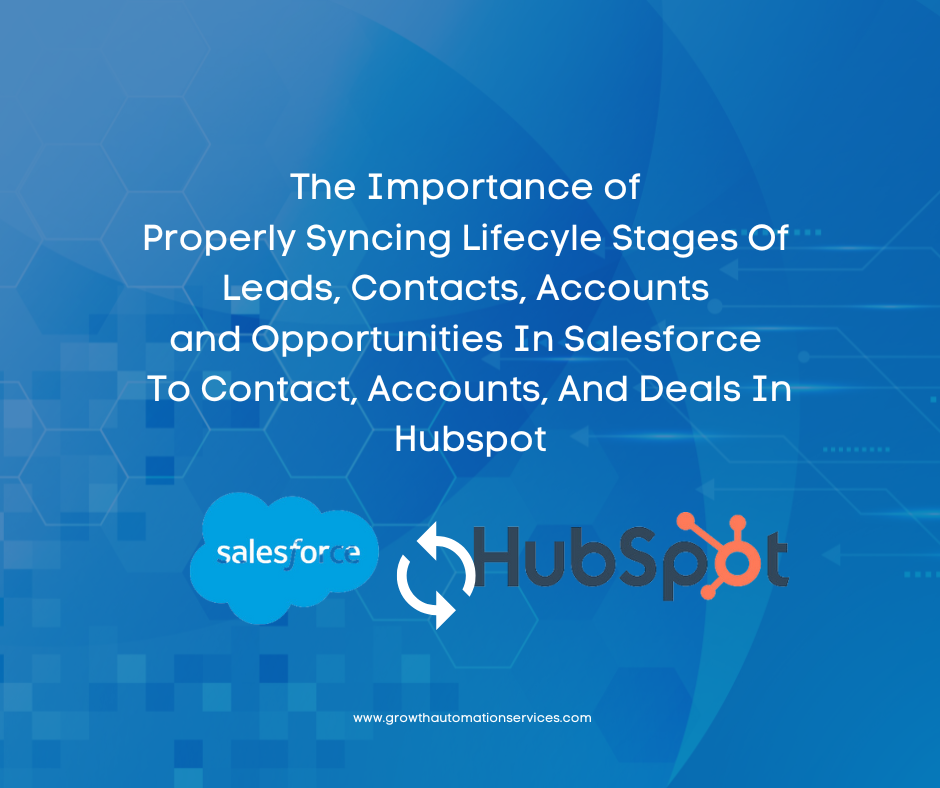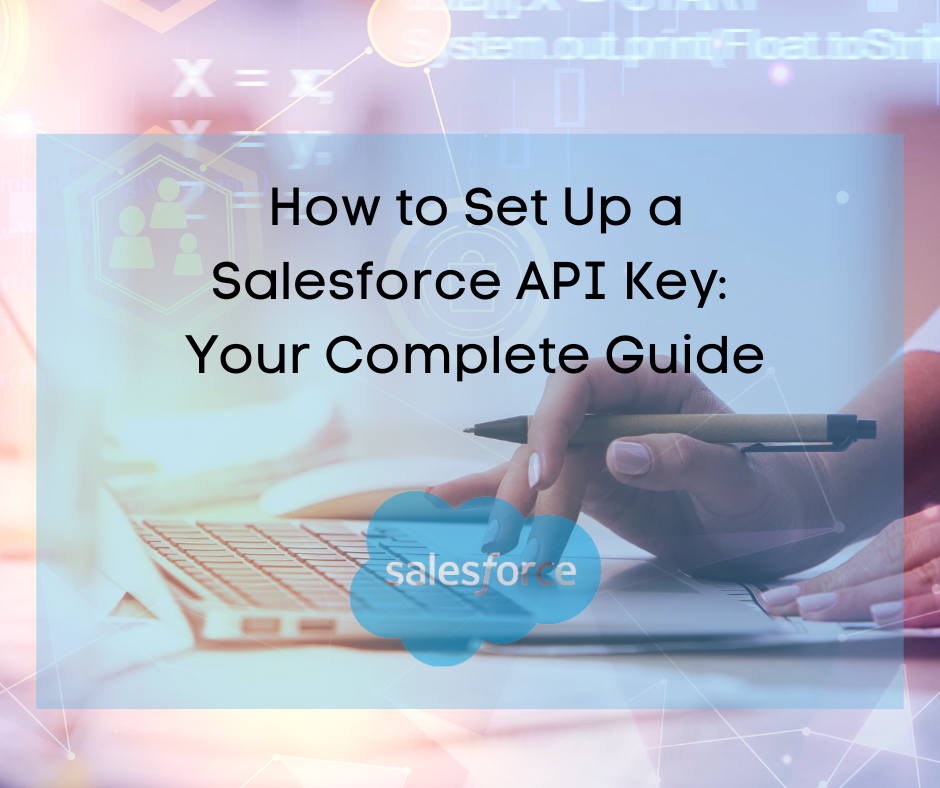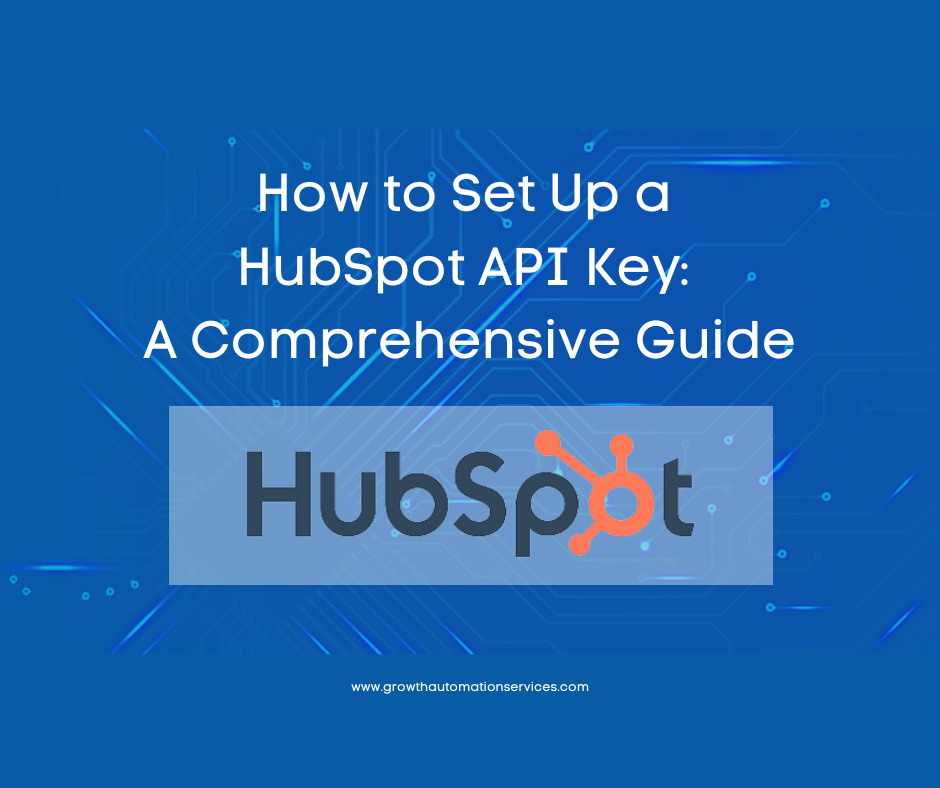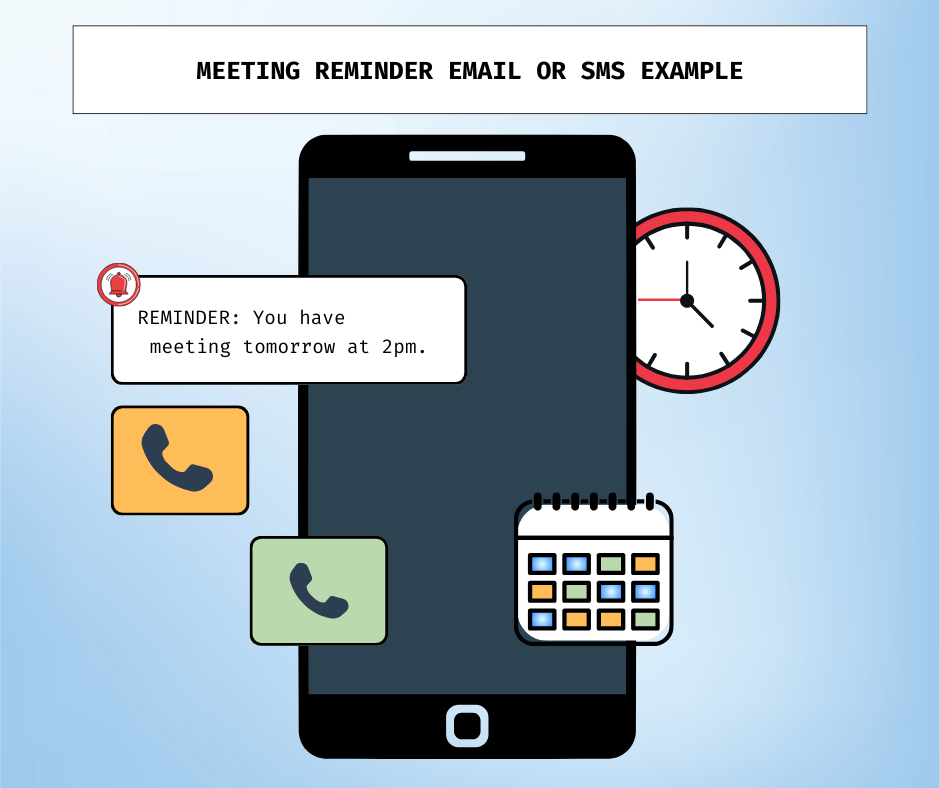Eric Hoyer · Guide 15 min read
Maximize Efficiency with Our Ultimate Salesforce-HubSpot Integration & Migration Guide
Discover the definitive guide to seamlessly integrating Salesforce and HubSpot. Learn key strategies for effective migrations, avoid common pitfalls, and optimize your CRM processes to enhance marketing and sales collaboration. Uncover step-by-step instructions, expert tips, and valuable resources to ensure your systems are perfectly aligned for business success.
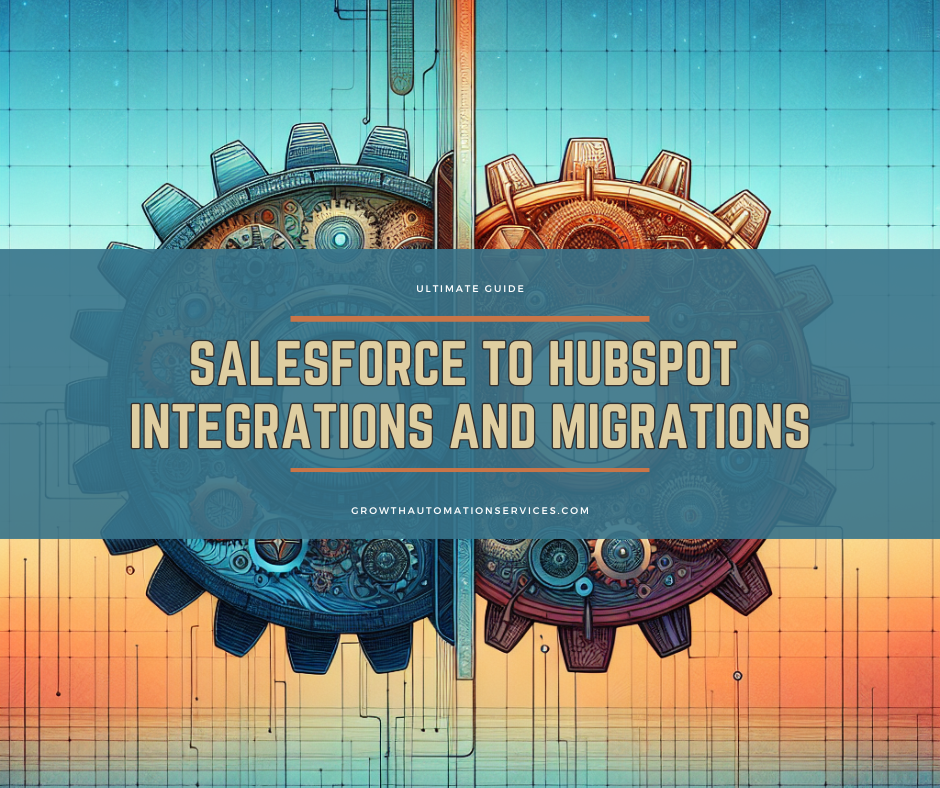
Table of Contents
Loading table of contents...
**Ultimate Guide to Salesforce–HubSpot
Integrations and Migrations**
1. Introduction
Salesforce and HubSpot are two powerhouse platforms in the world of customer relationship management (CRM) and marketing automation. Salesforce has long dominated the enterprise space with robust customization, while HubSpot rose to popularity through user-friendly marketing and sales tools. When these two systems work together seamlessly, businesses can unite their marketing efforts, sales pipelines, and customer data under one integrated tech stack.
However, integrating or migrating these CRMs isn’t always plug-and-play. It requires thorough planning, careful field mapping, and an ongoing commitment to maintenance. Without the right strategy, you may encounter issues like sync errors, duplicate contacts, and data conflicts that frustrate both marketing and sales teams.
In this Ultimate Guide to Salesforce–HubSpot Integrations and Migrations, we’ll walk you through:
- Key reasons to integrate or migrate (and when it’s time to consider one system over the other).
- Critical differences between Salesforce’s and HubSpot’s data models, lead objects, and lifecycle stages.
- A step-by-step process for setting up your integration or planning a migration—covering audits, field mapping, selective sync, troubleshooting, and more.
- Maintenance and optimization tips to keep your systems aligned well beyond the initial setup. Whether you’re a CRM admin, a marketing ops specialist, or part of a leadership team weighing tech-stack decisions, this guide offers the insights you need to ensure a successful Salesforce–HubSpot alignment. By the end, you’ll know how to streamline day-to-day operations, reduce manual tasks, and empower your sales and marketing teams to perform at their best.
Pro tip: If you’re still exploring the basics of sync errors and how they arise, see our deep dive: [SUPPORTING ARTICLE LINK: “Common Sync Errors and How to Resolve Them”]
2. Why Integrate or Migrate?
2.1 The Business Case
Organizations commonly adopt both Salesforce and HubSpot for specific reasons—Salesforce’s robust CRM features and HubSpot’s intuitive inbound marketing tools. But over time, data silos can form if these platforms aren’t talking to each other. This results in lost visibility, inconsistent lead statuses, and missed opportunities for timely follow-up.
Integrating the two helps unify marketing and sales data, creating a shared “source of truth” for everything from lead qualification to closed-won deals. On the other hand, some companies discover that migrating entirely to HubSpot is the more economical approach, particularly if they aren’t leveraging Salesforce’s advanced capabilities. A combined stack can be costlier—especially if additional licensing, setup, or support hours are necessary to maintain it.
Consider:
- Costs: Are you paying for overlapping functionalities across two CRMs?
- Complexity: Could your internal teams manage two robust systems, or will that hamper user adoption?
- Timeline: If you foresee your business scaling in ways that only Salesforce can handle, continuing with an integrated approach might be strategic.
2.2 Signs You Need an Integration Repair
Even if you already have Salesforce–HubSpot connected, you may see red flags indicating the integration isn’t optimized:
- Duplicate contacts or companies are proliferating in both systems.
- Sync errors constantly appear in HubSpot’s integration health panel.
- Sales complains that form submissions or new leads aren’t showing up in Salesforce on time.
- Marketing can’t see closed-loop reporting because Salesforce data isn’t syncing back to HubSpot. These issues often require a targeted “repair” approach, which can range from 2 to 8 weeks of analyzing configurations, adjusting workflows, and cleaning up data, as noted in one of our articles on preparing for a HubSpot–Salesforce integration fix.
Pro tip: If you suspect a deeper systemic breakdown, you might reference [SUPPORTING ARTICLE LINK: “How to Prepare for a HubSpot Salesforce Integration Repair”] for a detailed project plan and maintenance tips.
2.3 Considering a Full Migration
Why ditch Salesforce altogether? In some scenarios, businesses realize they can handle all their marketing, sales, and service needs with HubSpot’s unified platform:
- Cost-Reduction: HubSpot’s licensing may be cheaper than maintaining two platforms.
- User Adoption: A single, user-friendly platform reduces friction.
- Future Roadmap: If HubSpot’s new tools (like Operations Hub or advanced automation) fulfill upcoming needs, it may make sense to simplify. Of course, this only applies if you’re **not **reliant on Salesforce’s more intricate features (like custom-coded flows, complex CPQ processes, or a robust sandbox to production change management process). If you have a large sales team deeply embedded in Salesforce or rely on advanced customization, an integration may remain the best path forward.
Potential next step: If you’re comparing the total cost and complexity of each option, see [SUPPORTING ARTICLE LINK: “Why Use the HubSpot Salesforce Integration — And When To Ditch One Altogether”] for a cost-benefit breakdown.
3. Understanding Key Differences & Data Models
3.1 HubSpot vs. Salesforce Data Structures
One of the most common hurdles during a Salesforce–HubSpot integration or migration is reconciling each platform’s data structure. HubSpot uses a straightforward, single “Contact” record to store information about individuals, while Salesforce distinguishes between Leads, Contacts, Accounts, and Opportunities. Though this can offer more granular control, it also makes syncing data more complex.
- HubSpot Contacts: In HubSpot, every person in your database is simply a “Contact.” When they show interest or progress, their Lifecycle Stage updates (e.g., Subscriber → Lead → Customer).
- Salesforce Leads & Contacts: In Salesforce, a “Lead” is an unqualified record. Once you qualify the lead (or “convert” it), Salesforce creates a Contact (and optionally an Account and Opportunity). This creates an extra step that HubSpot doesn’t have by default. Why It Matters: If your sales team relies on the Lead object’s qualification process, you need to be careful how you map data into HubSpot’s single-contact model. Otherwise, you’ll risk duplicating records or losing data about a prospect’s journey.
For more detail on comparing object structures, check out
[SUPPORTING ARTICLE LINK: “HubSpot vs Salesforce Data Model: A Comparison and Integration Guide”]
[EDITOR’S NOTE]: For deeper guidance on setting up the HubSpot API if you’re customizing integrations, see:
- src\content\post\how-to-set-up-a-hubspot-api-key-a-comprehensive-guide.mdx
3.2 Lifecycle Stages and Lead Status
HubSpot’s Lifecycle Stage (e.g., Lead, Marketing Qualified Lead (MQL), Sales Qualified Lead (SQL), Opportunity, Customer) provides a high-level view of where a contact is in your funnel. Meanwhile, Salesforce uses Lead Status (e.g., “New,” “Working,” “Nurturing”) to track a prospect’s progress before converting to a Contact.
- Lifecycle Stage: Broad funnel placement (e.g., MQL)
- Lead Status: Real-time action needed or next step (e.g., “Working”) Aligning these fields is crucial for accurate reporting and effective automation. HubSpot can update Lifecycle Stage automatically based on Salesforce changes—or vice versa—if you set up the right workflows.
Example: When a Salesforce user updates Lead Status to “Working,” HubSpot might automatically shift Lifecycle Stage to “SQL,” triggering a sales outreach sequence.
[EDITOR’S NOTE]: For a focused article on syncing Lifecycle Stages between Salesforce and HubSpot, see:
- src\content\post\salesforce-hubspot-lifecycle-sync.mdx
3.3 Contact-Only vs. Lead Object Approach
Some organizations avoid the entire “Lead vs. Contact” debate by opting to stop using the Lead object in Salesforce altogether. They convert or merge leads into contacts early on, effectively mirroring HubSpot’s single-contact paradigm. This can reduce sync errors and data duplication. However, it’s not for everyone—if your sales processes rely heavily on the Lead stage for pipeline segmentation, you may prefer maintaining Salesforce’s traditional approach.
Helpful Resource: [SUPPORTING ARTICLE LINK: “Stop Using the Lead Object in Salesforce”] to see why some teams find a contact-only strategy beneficial.
**4. Laying the Foundation: Preparation & Auditing **
4.1 HubSpot Audit Essentials
Before integrating or migrating, make sure your HubSpot portal is tidy. A HubSpot audit helps you find and fix issues like duplicate properties, outdated workflows, or irrelevant contact lists. Here’s a quick starter checklist:
- Remove or merge duplicate contacts using automation or a tool like Insycle.
- Archive unnecessary workflows that cause confusion or overlap.
- Clean up form submissions—delete hard-bounces, obsolete leads, and invalid email addresses.
- Review your naming conventions for lists, emails, and landing pages to keep things consistent. A well-maintained HubSpot setup makes it easier to map fields, define lifecycle stages, and ensure that only relevant data flows into Salesforce.
For an in-depth process: [SUPPORTING ARTICLE LINK: “Conducting a HubSpot Audit? Here’s Your 20-Point Checklist”]
4.2 Salesforce Readiness
On the Salesforce side, you’ll want to assign a dedicated Integration User with managed permissions. This user has enough access to read and update fields necessary for the sync—but not so many permissions that you risk security holes or data privacy violations.
Steps:
- Create a new profile for the integration user.
- Enable only the objects and fields you want HubSpot to update (e.g., Leads, Contacts, Opportunities).
- Enforce strong password policies, permission sets, and IP restrictions as needed.
- Audit existing data for leads vs. contacts. Decide how to handle old or partial records before the integration begins. Tip: If you suspect your sales process is too customized for a standard integration, consider an integration repair approach before you fully commit. For more details, see [SUPPORTING ARTICLE LINK: “Managing the HubSpot Salesforce Integration In-House (Instead of an Agency)”].
4.3 In-House vs. Agency
You can manage a Salesforce–HubSpot integration entirely in-house if you have the expertise and bandwidth. The upside is real-time troubleshooting, cost savings (no agency fees), and better team alignment. The downside is potentially steep learning curves and the risk of missing out on specialized knowledge—especially if your Salesforce instance is highly customized.
An agency with dedicated HubSpot–Salesforce experience will come with:
- Best practices from multiple client implementations.
- Knowledge of advanced features (e.g., Apex triggers, Salesforce Flows).
- The ability to foresee pitfalls unique to your industry or setup. Still, agencies can be expensive, and you might feel less ownership or control over the final processes. Often, a hybrid approach works best: tackle the basics in-house, then bring in expert help for complex workflows or advanced custom objects.
Additional Reading: [SUPPORTING ARTICLE LINK: “The Benefits of Managing Your HS/SF Integration In-House vs. Having an Agency”]
(Replace with actual URL as needed.)
5. Step-by-Step Integration & Migration Process
When your HubSpot portal and Salesforce instance are both prepped, you’re ready for the integration or migration process. This can feel daunting, but breaking it down into phases ensures nothing slips through the cracks. Below is a general roadmap—whether you’re integrating both systems or moving off one platform entirely.
5.1 Installation & Configuration Basics
- Install HubSpot’s Salesforce Integration:
- Find it in HubSpot’s App Marketplace and follow the installation wizard.
- Enter your Salesforce credentials (consider using the dedicated integration user).
- Configure basic sync settings (e.g., contacts, leads, deals/opportunities).
- Initial Data Mapping:
- Align standard fields (e.g., Name, Email, Company) in HubSpot with their Salesforce counterparts.
- Decide if you’ll sync everything or just key fields (like lead status, lifecycle stage, contact owner).
- Double-check field types match (text, picklist, date, etc.) to avoid errors.
- Selective Sync & Inclusion Lists:
- If you don’t want every HubSpot contact flooding Salesforce, create an inclusion list (e.g., leads who’ve reached a certain lifecycle stage).
- [EDITOR’S NOTE]: Link to src\content\post\salesforce-hubspot-lifecycle-sync.mdx here if you reference how stages trigger inclusion listing.
- This approach can conserve API calls and keep Salesforce from being clogged with lower-intent leads. Pro tip: If you’re working with HubSpot API keys or custom-coded solutions, check out [EDITOR’S NOTE: “How to Set Up a HubSpot API Key – A Comprehensive Guide” - src\content\post\how-to-set-up-a-hubspot-api-key-a-comprehensive-guide.mdx] for a step-by-step.
5.2 Handling Duplicates & Data Quality
Even with thorough audits, duplicates can slip through. If you plan to sync existing records, watch for these pitfalls:
- Lead & Contact Overlap: In Salesforce, it’s easy to have the same person as both a Lead and a Contact. Decide if you’ll convert them into a single record or keep them separate.
- Multiple Emails: HubSpot’s unique contact record is heavily reliant on email as an identifier, so ensure consistent email fields.
- Ongoing Monitoring: Tools like Insycle or HubSpot’s built-in duplication feature can help identify and merge dupes. [SUPPORTING ARTICLE LINK: “Managing Duplicate Records in HubSpot Salesforce Integrations”] might help you if duplicates become a recurring issue.
(Replace with actual URL as needed.)
5.3 Lifecycle & Lead Status Alignment
As covered in Section 3, alignment is key. In practice:
- Map your “Lead Status” in Salesforce to “Lifecycle Stage” in HubSpot.
- Define rules for conversion triggers: If a lead in Salesforce changes status to “Working,” HubSpot sets Lifecycle Stage to “SQL.”
- Double-Check any advanced flows or triggers in Salesforce that might override HubSpot data. [EDITOR’S NOTE]: For a detailed guide, link back to src\content\post\salesforce-hubspot-lifecycle-sync.mdx.
5.4 Migration Considerations
If you’re ditching Salesforce (or vice versa), the process is more involved:
- Export Data: Pull all leads, contacts, and opportunities from the old CRM.
- Clean & Normalize: Ensure consistent field naming, remove duplicates, and unify data types.
- Import into the new platform, mapping each field carefully.
- Set Up new automations and workflows to replicate (or improve upon) your old processes. Pro tip: A thorough “test migration” with a smaller data set can reveal major conflicts before you move everything.
**6. Automations & Workflows **
Automation is where your integration (or single CRM) becomes truly powerful—reducing manual tasks, speeding lead follow-up, and personalizing customer journeys. Here’s how to harness it:
6.1 Identifying Key Automation Opportunities
- Lead Assignment: Round-robin or criteria-based routing (e.g., region, deal size) ensures the right rep follows up promptly.
- Lead Scoring: Let HubSpot track engagement (emails opened, site visits) and pass a score to Salesforce so reps see who’s “hot.”
- Nurture Campaigns: If a lead doesn’t convert, keep them engaged with email sequences triggered by a specific lifecycle stage. [SUPPORTING ARTICLE LINK: “How To Automatically Assign Lead Owners with HubSpot and Salesforce”] for deeper setup steps on assignment rules.
6.2 HubSpot vs. Salesforce Workflow Approaches
- HubSpot Workflows: Ideal for marketing automation and lead nurturing. They’re more user-friendly for marketers with if/then branches and easy triggers.
- Salesforce Flows & Process Builder: Powerful for advanced logic within the CRM (e.g., auto-creating tasks, updating contact fields when certain conditions are met).
- Choosing: If your process is marketing-heavy (like top-of-funnel email nurturing), build it in HubSpot. If it’s deeper in the sales funnel (e.g., updating deal stages or changing ownership), Salesforce might be the better spot. [EDITOR’S NOTE]: If you reference the HubSpot API for custom workflow triggers, link again to src\content\post\how-to-set-up-a-hubspot-api-key-a-comprehensive-guide.mdx.
6.3 Documentation & Testing
While automation can save hundreds of hours over time, it needs thorough documentation and regular testing:
- Document each workflow’s purpose, triggers, and outcomes. Store it in a shared resource (like Confluence or Google Docs).
- Test your workflows in a sandbox or with a few sample contacts—especially if they affect lead statuses or move deals to a new pipeline stage.
- Iterate: Keep track of any mistakes or unexpected results, then refine your logic. Example: If you integrate call-tracking tools (like Kixie) with both HubSpot and Salesforce, run test calls to confirm they log properly and sync across both systems.
[EDITOR’S NOTE]:
- Does your team rely more on HubSpot Workflows or Salesforce Flows?
- Are there specialized automation hacks (e.g., advanced lead scoring, round-robin logic across multiple teams, custom object triggers) we should showcase?
**7. Post-Integration Maintenance & Troubleshooting **
Once your HubSpot–Salesforce integration or migration is up and running, the work isn’t done. Ongoing maintenance is crucial to keep your data accurate and your teams aligned. Here are some strategies for staying on top of potential issues and ensuring long-term success.
7.1 Daily/Weekly Health Checks
- Integration Health Panel: In HubSpot, regularly open the Integration Health panel to spot any new sync errors (e.g., missing required fields, invalid email formats).
- User Permissions: Occasionally verify that the integration user still has the right level of access (especially after Salesforce updates or role changes).
- Data Volume: Check contact/lead counts in both systems to confirm you’re not unintentionally syncing unqualified prospects or hitting API call limits.
- Activity Logs: Both Salesforce and HubSpot maintain logs of data changes. A quick review can reveal if a field mapping or workflow accidentally got altered. Pro Tip: [SUPPORTING ARTICLE LINK: “Sync Triggers for the Salesforce + HubSpot Integration”] outlines activities (like form submissions or email sends) that can prompt immediate data updates. Monitoring these triggers can help you spot issues early.
(Replace with actual URL as needed.)
7.2 Common Issues & How to Fix Them
- Duplicate Records
- Cause: Two systems with slightly different data structures can create multiple records for the same person.
- Solution: Use Insycle or HubSpot’s built-in deduplication. Consider standardizing on a single CRM object (like Contact) to reduce complexity.
- Partial or Failed Syncs
- Cause: Validation rules in Salesforce, mismatched picklist values, or insufficient permissions.
- Solution: Confirm your integration user can write to relevant fields; update picklists so they match HubSpot’s options.
- Overwritten Fields
- Cause: Both CRMs are trying to update a field at once (e.g., lead status or lifecycle stage).
- Solution: Determine which system is the “source of truth.” Then, adjust field mapping so HubSpot doesn’t override Salesforce or vice versa.
- Hitting API Limits
- Cause: Large contact sync or repeated updates for the same records.
- Solution: Implement selective sync or inclusion lists to sync only high-intent leads. Monitor usage in Salesforce Setup and HubSpot’s API dashboard.
7.3 Evolving Your Setup
No CRM integration is truly “set it and forget it.” As your business grows, your needs may shift:
- Refine Criteria: If your marketing strategy changes, you might want to tweak your inclusion lists or lead status mapping.
- Add Custom Objects: If you launch a new product line, custom objects in both HubSpot and Salesforce might better track specialized data.
- Consider a Migration: A successful integration can reveal that one system isn’t truly needed—or, on the flip side, that your team is outgrowing a lower-tier HubSpot plan and needs an Enterprise-level feature set. [SUPPORTING ARTICLE LINK: “Common Sync Errors and How to Resolve Them”] can be a handy reference as you refine your process. If more advanced changes are necessary, consider whether in-house experts or an agency partner is best to implement them.
8. Conclusion & Next Steps
By this point, you’ve seen how Salesforce–HubSpot integrations and migrations can unite your marketing and sales under a single data hub. With the right preparation (audits, user permissions), configuration (field mapping, selective sync), and ongoing maintenance (daily checks, duplicate resolution), you’ll foster a cohesive system that reduces manual work and improves lead conversions.
Key Takeaways:
- Audit first: Clean data paves the way for a smoother sync.
- Align statuses/stages: Lifecycle stages in HubSpot must match lead statuses in Salesforce to avoid confusion.
- Maintain proactively: Regular health checks and quick troubleshooting keep both CRMs running smoothly.
- Stay flexible: Over time, you may shift from integration to full migration (or vice versa) based on company growth. We hope this Ultimate Guide helps you navigate the why, what, and how of bridging Salesforce and HubSpot. Whether you’re a seasoned CRM pro or just beginning your integration journey, remember that consistency, collaboration, and clear documentation are your best allies.
Ready for the next step?
- Download our Salesforce–HubSpot Integration & Migration Master Checklist (Lead Magnet) for a practical, time-phased task list.
- Explore the supporting articles linked throughout for deeper dives on selective sync, automation strategies, and advanced troubleshooting.
- Contact Us if you need a helping hand—whether it’s a complex repair job or a full migration plan.